ST Hosting Manual
Our manual
vServer Panel
vServer Panel
The following is an explanation of the functions of our vServer management interface.
The management interface can be accessed using the following link: https://panel.srv-control.it/
VPS Liste
The VPS list displays all active virtual servers that you have rented from ST-Hosting.
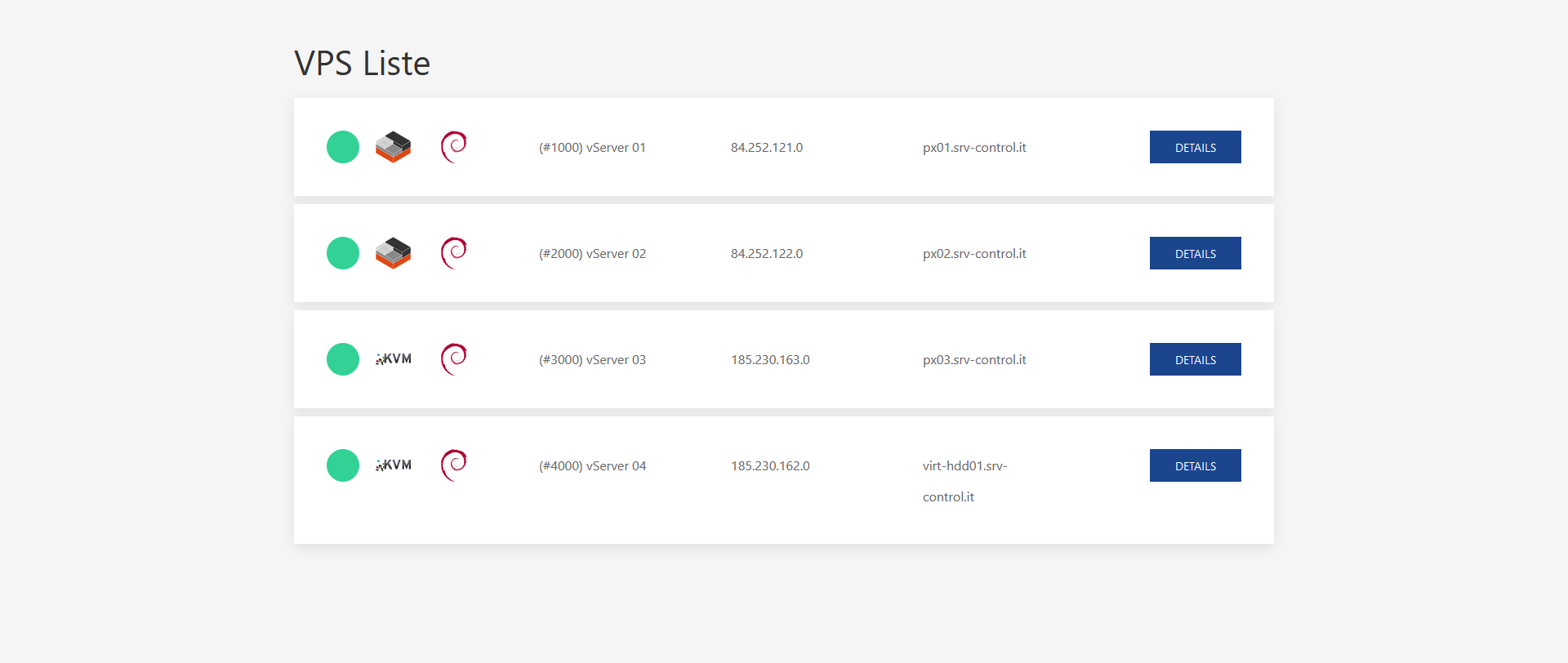
Green dot: The vServer is running. Red dot: The vServer is stopped. Yellow dot: An error has occurred. Try restarting the server and contact support if the problem persists.
The logo next to the dot indicates the virtualization method of the vServer, and the logo next to it indicates the operating system of the vServer.
The vServer ID is displayed in parentheses, for example, "(#1000)", followed by the hostname of the vServer.
Furthermore, the IP address of your vServer is displayed, for example, "84.252.121.0", and the host system on which your vServer is installed, for example, "px01.srv-control.it".
Details
Under "Details," you can view information about your vServer and manage it.
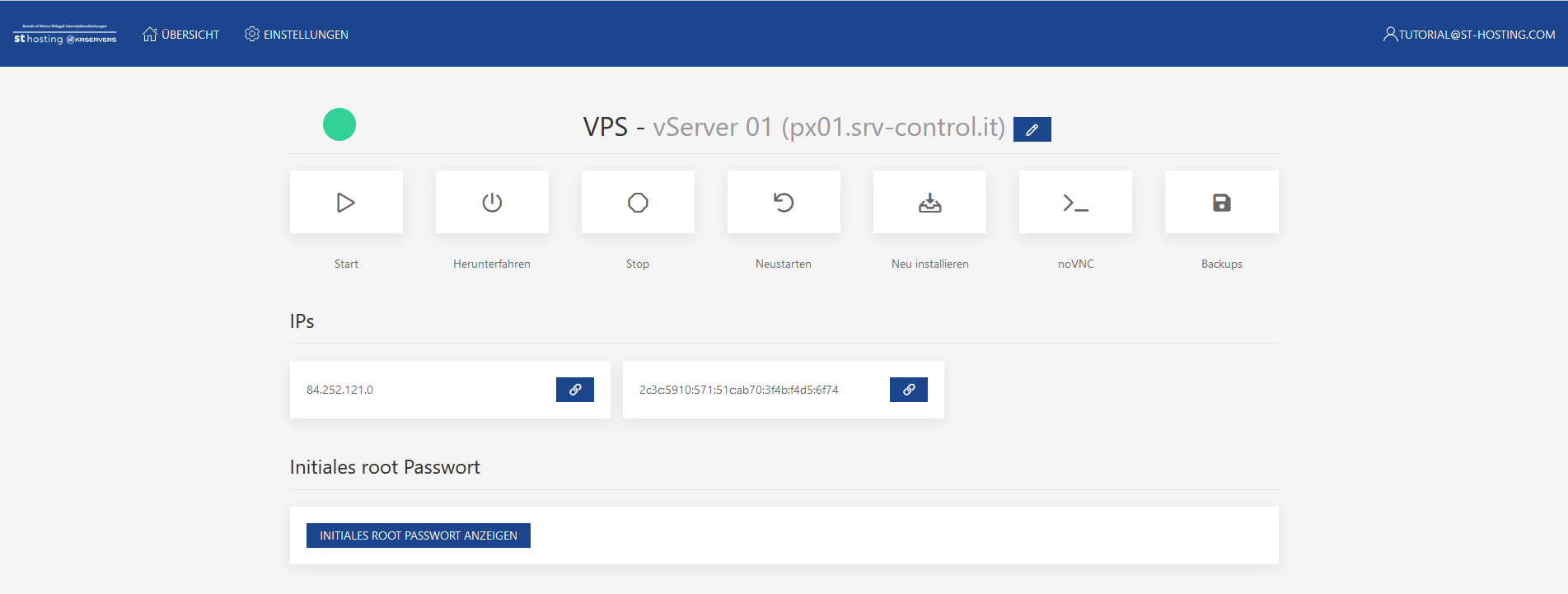
Start: Starts the vServer.
Shutdown: Shuts down the vServer.
Stop: Stops the vServer.
Restart: Restarts the server.
Reinstall: Reinstalls the server.
noVNC: Opens the noVNC console.
Backups: Displays the backups of the vServer that can be viewed and restored.
IPs: Shows all IPv4 and IPv6 addresses assigned to the vServer.
Initial root password: Displays the root password of the vServer.
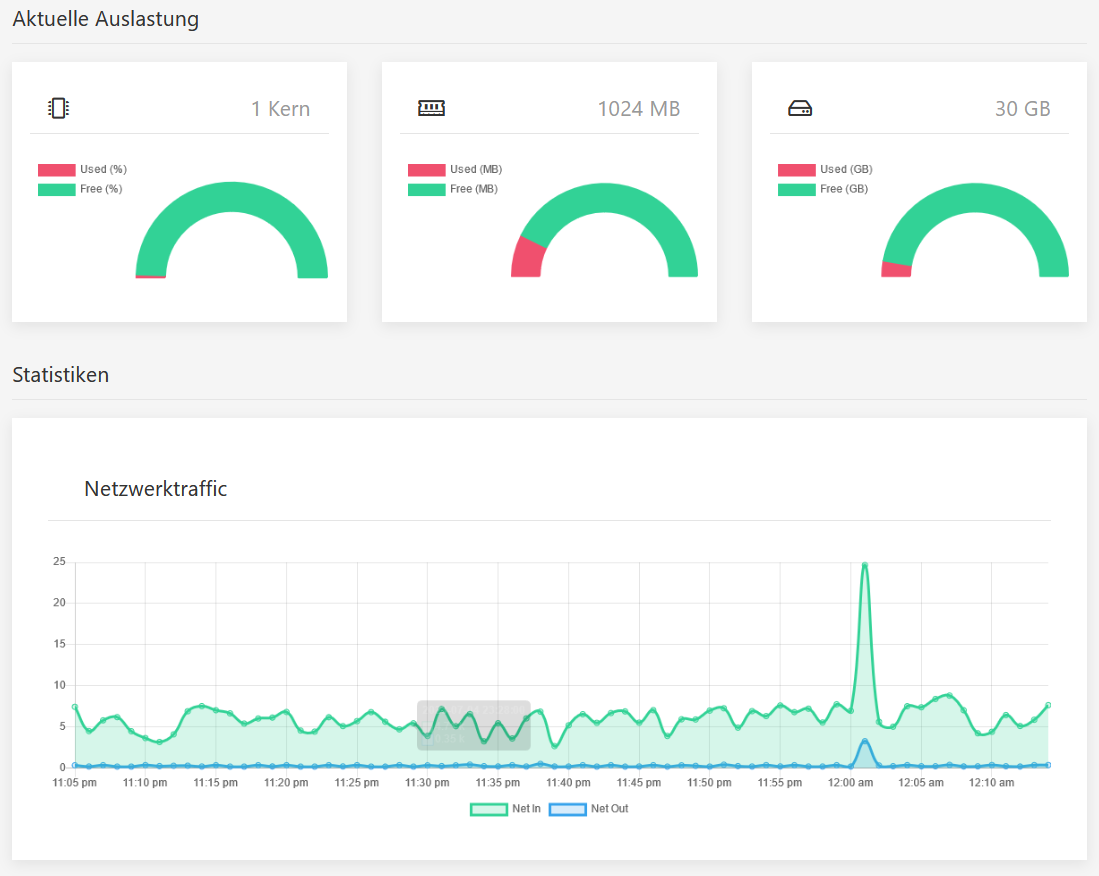
Current Usage: Displays the current usage of CPU, RAM, and disk.
Statistics - Network Traffic: Shows the incoming and outgoing network traffic of the vServer.
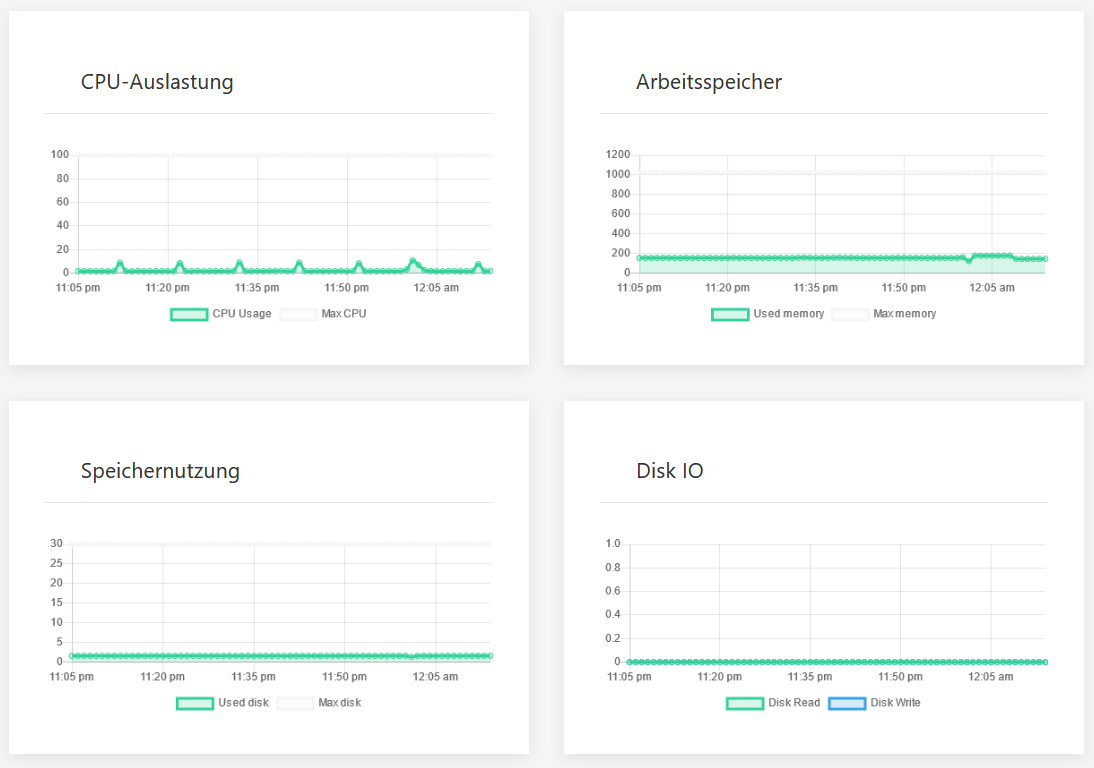
CPU Usage: Displays the CPU usage of the vServer in percentage.
Memory: Shows the RAM usage in megabytes.
Storage Usage: Displays the storage usage in gigabytes.
Disk IO: Shows the read and write usage of the vServer.